On This Page: [hide]
Every website aims for having a Table of Contents on most of its pages. It has become quite popular, due to the fact that having such a Table under each of your WordPress posts, not only does good to your SEO ranking, but it is also beneficial for the user experience.
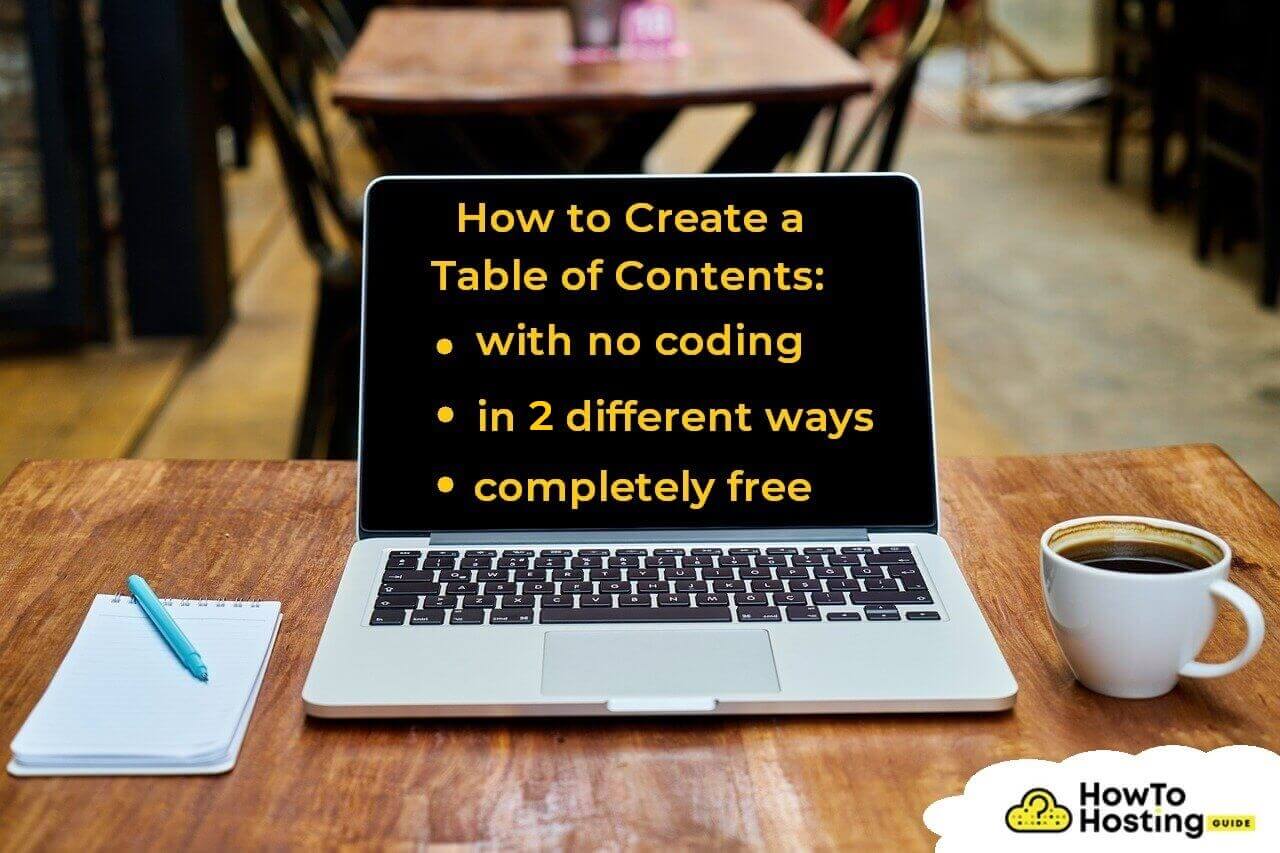
In the following post, we at HowToHosting.guide will show you a couple of ways in which you can create a Table of Contents for free and without any sort of coding in a programming language. So, if you follow this guide, you will easily learn how to set a Table of Contents with no extra hassle.
Why Create a Table of Contents?
A Table of Contents is something you definitely need to add to your WordPress posts.
The reasons are many, but let us tell you, that such a Table will lead to lesser bounce rate, more activity from users, better ranking in web search results, ease up the user experience, adding a structure to your posts and making them more readable.
If that is not enough for you, think about how adding a simple Table of Contents will automatically make your visitors trust you more as your website will look closer to an encyclopedia like a wiki-portal.
How to Create a Table of Contents for Free?
In the below paragraphs we will enlighten you with a couple of ways you could use to make a Table of Contents. All that is available, without you paying anything and without needing a programmer or developer do coding for the creation of said Table of Contents.
Install a Plugin and Do It Semi-Automatically
The easiest way to create a Table of Contents on a WordPress page is to install a plugin and use it.
To do so, navigate to the WordPress admin Dashboard by going to Plugins → Add New. Search for a plugin such as Easy Table of Contents or Table of Contents Plus, and then click on the Install Now button then on Activate.
After the installation, you can tamper with the Plugin settings. Navigate to Settings > Table of Contents and you will see all available features and options of the plugin you have installed.
Initially, you can choose which Post Types the plugin should support. Pages is selected by default, but you can choose any combination from the settings menu.
Next, you can determine which Post Types will have a Table of Contents generated and inserted automatically. Enable Support for every Post Type beforehand, which will have a Table of Contents generated.
You can choose where you desire the table of contents to appear. You can put it before or after the first Heading, or at the very bottom or top of a Post.
You can also control the number of Headings you want to be present before the table of contents shows up. Thus, if you have shorter posts, you might not want a Table of Contents in them.
To add a custom Title name to the Table of Contents, you need to use the Header Label field. Additionally, you can set whether visitors can collapse the Table with a button or not. Said button should appear on the top right of the Table if enabled.
You can also hide the table of contents by default by checking the Initial View box. That way, users will have to click on a button to make the Table of Contents unfold.
Counters and hierarchy are the last general settings you can modify.
Checking Show as Hierarchy, will make the table of contents to show Subheadings under Main Headings, exactly as the Table of Contents of this guide has, above.
The Counter drop-down menu will help you to choose the numbering of Headings. Decimals, Numerals, Roman Numerals, or no numbering are your options.
Lastly, you can modify the design settings of the plugin aka the appearance. Here is what you can change:
- Width (How wide it is)
- Position (Left, Right, or Center of screen)
- Size and Weight of the Font
- Colors (Preset Color Theme or a Custom color)
Click on Save Changes on the bottom of the screen to actually apply all changes that you have done.
Use the Block Editor and Do It Manually
Using the built-in functionality of the Block Editor will allow you to manually build a Table of Contents.
While you will not need to install a plugin, you will also have less customization options at your hands. For starters, the Block editor does not contain a table of contents block by default.
Hence, you need to create one by using a simple list element with bullet points.
- Example of a list element
- Another list element in a bullet point
For the Title of the section, you can use a Heading block or plain text. Have in mind that using a Heading is better for SEO ranking.
After you have listed each element inside the WordPress post you are editing, you have to add links to those sections.
The easiest way is to navigate to the Subheading for each section in the list, and open the Advanced tab via the settings of the block. Inside there is a field named HTML anchor located on the top right corner, in which you can enter a one-of-a-kind identifier for the current block.
The anchor itself has to be a single word as per requirement, and needs to be unique. Know that you cannot re-use the same identifier for multiple elements.
For a section called What Is Web Security?, you should create an anchor labeled websecurity for example.
After creating that identifier, return to your table of contents, and select the entry from the list corresponding to the section you want to create a link to. Add a link that includes the HTML anchor you have now set preceded by a # (hashtag sign), for instance #websecurity.

Now when somebody clicks on that link from your Table of Contents, their browser will automatically jump to the appropriate section. Avoid setting the link to open in a new page.
From now on, you have to follow the process of repetition. Keep repeating the task you did above, for each element inside your table of contents, and you are set.
In case you want the table to look differently, you can easily change its background color from the settings of the block labeled Color Settings located on the right side again. Save the changes and wait for users to be wowed.
Conclusion
As you can see from the post, a Table of Contents is something necessary, which will benefit you and the users of your website. The sooner you implement a Table of Contents across your WordPress posts and pages, the better.
Visitors will gradually increase and will more likely become recurring customers. All the while your whole website health will be improved. Less bounce rate, better SEO ranks and more satisfied customers await you, if you make a Table of Contents a constant across your website pages.
You even have a choice of making a Table of Contents manually from the ground up or using a plugin with a few tweaks. Generating a Table of Contents has never been easier and it is up to you to reap the benefits of having one.
More guides and reviews we have produced in the past, which could be useful:
WordPress Admin Password – How to Change It from Database
Easy Google Fonts WordPress Plugin Review







