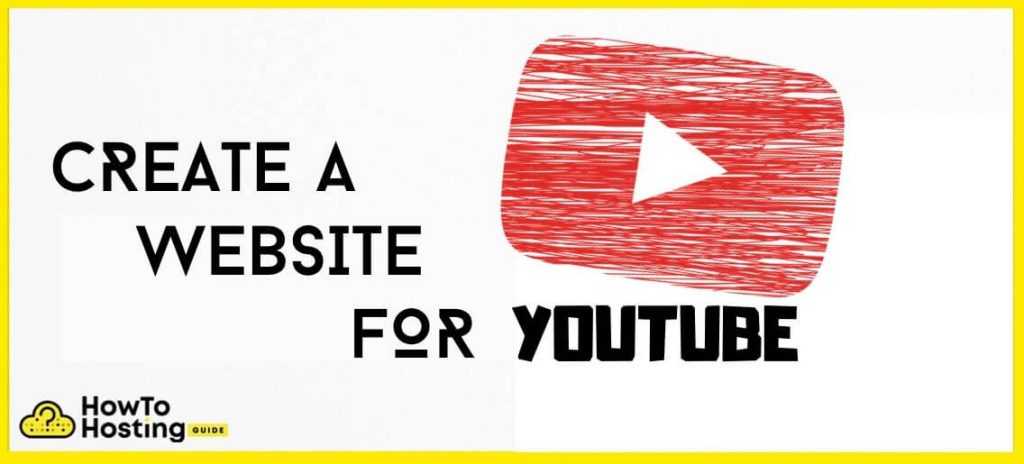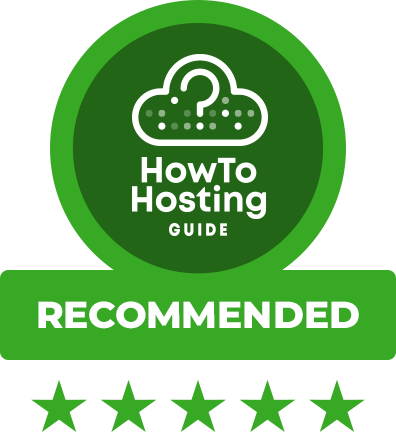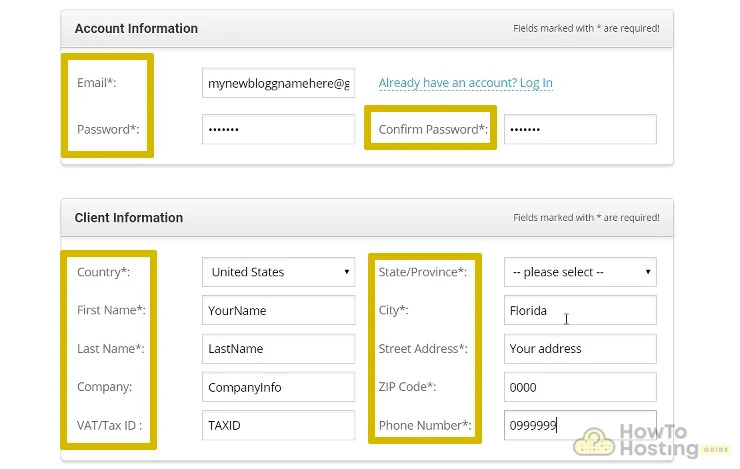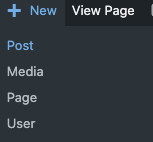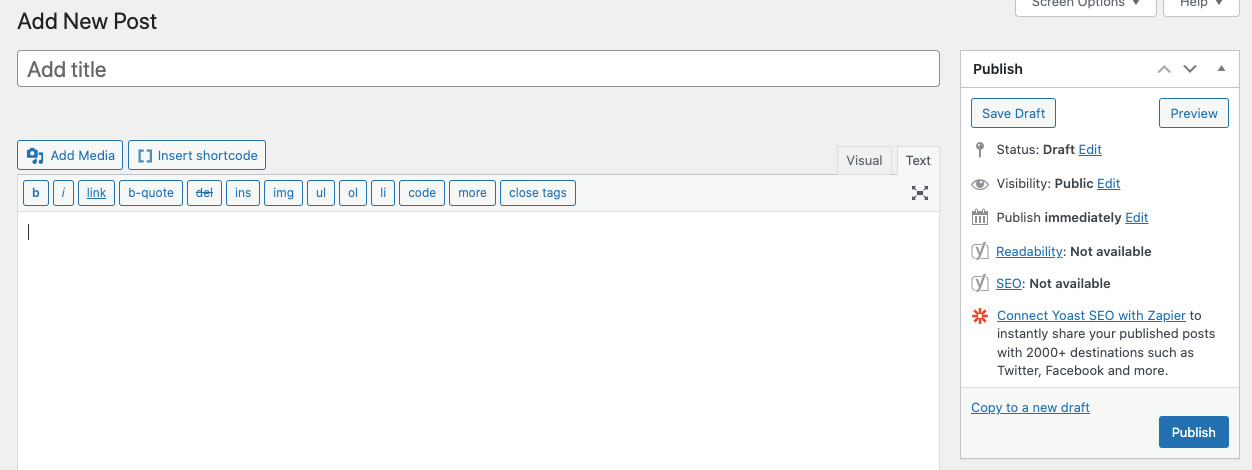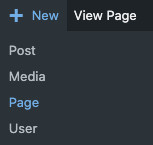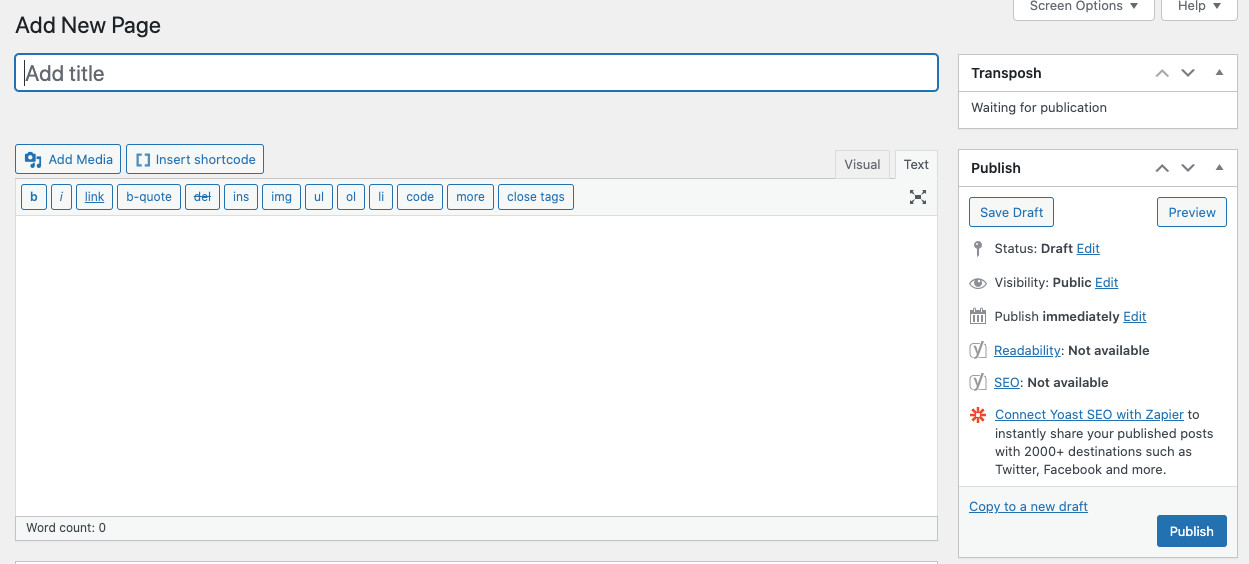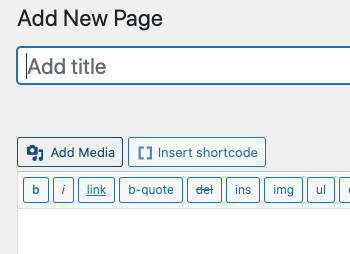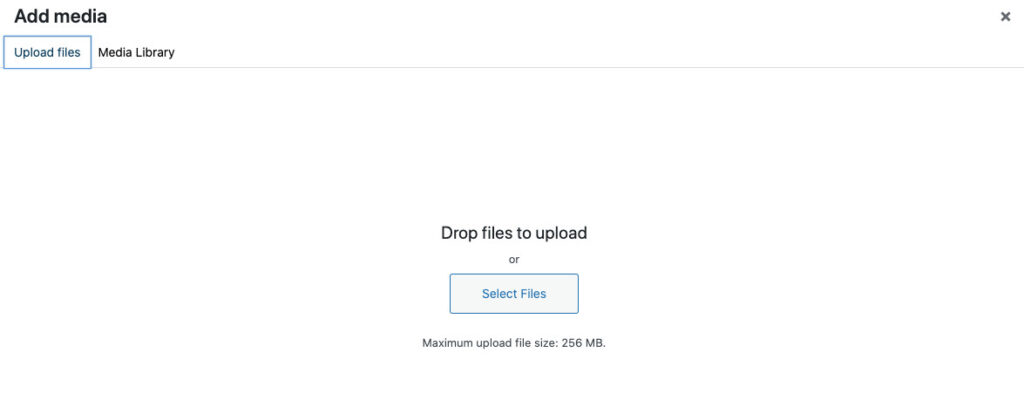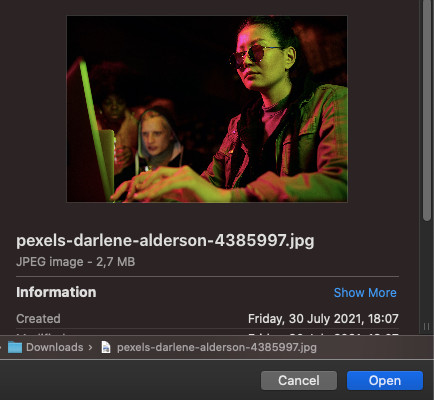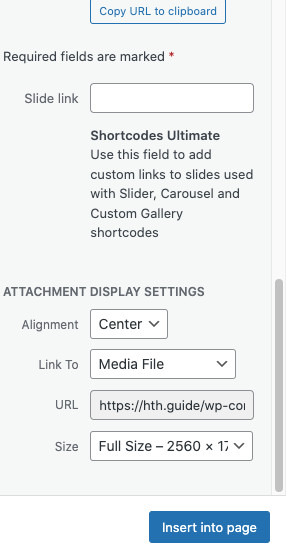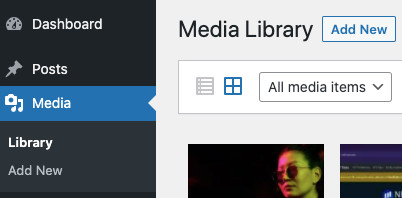On This Page: [hide]
Nowadays, YouTube is considered to be the most effective video marketing platform. It has over has 2 billion users worldwide who watch videos both on desktop and mobile. The great popularity and convenient usability are definitely factors that will help it continue growing bigger and bigger in time. Undoubtedly, the popularity of YouTube makes the platform a perfect solution for your business.
There is no doubt that it is essential for your company or business to be online. During the past few years, we have been witnessing that the online presence of a business appears to be a crucial factor for its growth. Having a well-known YouTube channel is definitely a considerable achievement. However, if you want to occupy some more Internet space, it is a good idea to create a website for your YouTube channel. A professional website will not only help you get more customers but build a reputable brand image.
Why Creating a Website for Your YouTube Channel?
When having a website, it’s working 24/7 round the clock to make your goals come true. A website can give you access to thousands of potential customers at once. No matter how advanced is your YouTube channel, creating a website for it will allow you to grow your audience while still reaching new people on YouTube. And more subscribers mean more revenue you know it.
Here is what else you will receive by creating a website that is associated with your YouTube channel:
Option to sell your own products.
It is a well-known fact that websites make the foundation of online business. Hence, websites convert better than YouTube channels, Instagram profiles, and Facebook pages. A website for your YouTube channel enables you to share curious information, offer your own products or become an affiliate partner with another brand.
Create a newsletter.
When you have a YouTube channel only, you can present your subscribers with your new videos people and eventually get new subscribers to your channel. However, your channel is mostly visible to people who have profiles in the network. But there are quite a lot of other online users, right? A website allows you to level up your business by reaching brand new online users that are surfing the web daily. Furthermore, on your website, you can ask them to leave their emails so that you can get in touch with them via crafted newsletters and make them your loyal customers.
Better sells.
In the beginning, the website will support your work on the social platform. However, once you optimize it and make it visible to more people online, the website may become your main stream of income. Visitors who land on your professional website are more likely to take the action you desire than they are when they land on your YouTube channel.
What to Consider When Creating a Website for YouTube
Before you create a website for your YouTube channel you have to think about several key factors:
Think about a suitable domain name. It should be definitely related to your YouTube channel as well as easy to read and remember. A good domain name works for the better optimization of your website. So it can help your website be detected by Google and other search engines as soon as it is launched.
You have to select the type of your website for a YouTube channel. It may be a blog, a news site, or an online store. The type of your website should resonate with the type of services/products you want to offer on it.
You should choose a suitable content management platform. Since WordPress is one of the most popular content management platforms, we recommend that you bet on it for the creation of your site for YouTube channel. WordPress is free to use and it is fully customizable. With its help, you have the possibility for great design creation and easy access to lots of convenient customizations. It also comes with a good SEO configuration.
You will need a fancy WordPress theme that will be suitable for your service/product. It should be offering easy customization options so that you can choose the look, the design elements, and the way your content appears on the website.
Your brand logo should be speaking to your audience. It is an element that makes the brand more recognizable.
You Should Also Read: 10 Most Common Mistakes While You Build a Website
How to Optimize a Website for YouTube Page and Why It is Important
We have prepared several cool tricks that you would want to apply when your website for YouTube is ready. In order to convince the search engines that your website is suitable to appear on their first pages on certain search queries, you need to think about the SEO or the search engine optimization process.
First, of all, you will need to activate a Google Analytics account for your website. Google Analytics is the tool that will always help you see all the important details about your site performance. Based on the information you see there, you will be able to take actions that will boost your site. When your account starts displaying some data make sure to get the answers of the following questions:
Which are the most visited pages? They will help you understand which keywords you work best for your website.
Which page does receive the most clicks? It is likely to make more money.
Where are your visitors from? Is there a need to translate the pages to other languages in order to reach new markets?
How many people visit your site on a daily basis?
To make data work better for you, we recommend that you set up event tracking cases. This step will help you understand better the needs of your audiences which in turn enables you to determine what offers to create.
Instructions to Start a Website for Your YouTube Channel
Creating a website for YouTube channel doesn’t have to be difficult. You have all the content and ideas you need to build your website in a way that will represent your YouTube channel in all its glory. All you need to do is to pass through a few simple steps to set up your website and make it running. We have prepared a guide that will assist you in every step.
How to Create a Website Using SiteGround:
1.Domain Name and Web Hosting. 2.Install WordPress and Theme.
What do you need before starting a website.
Before starting site setup process, we strongly advise that you complete the following preparation steps:
- Have a clear idea for the site’s domain name. For example, good tip is to make it short and with focused keywords.
- Make sure to have an active credit or debit card so that you can make online purchases with it.
- Make sure you prepare a computer that has stable internet connection.
Step 1: Purchase a domain name and web hosting type.
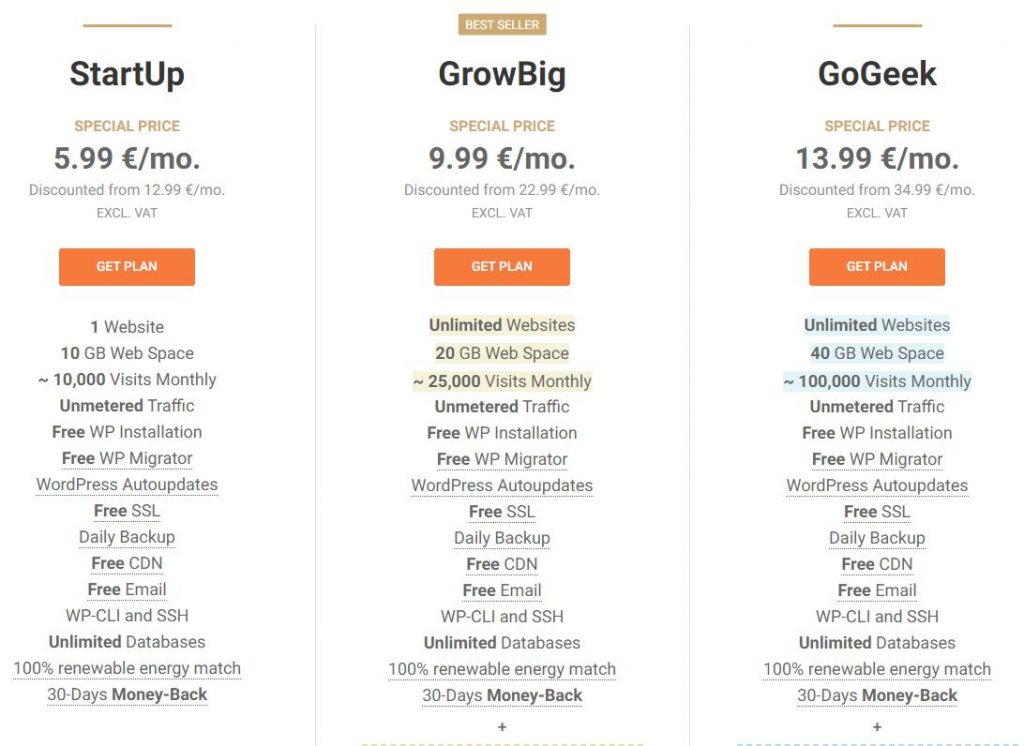
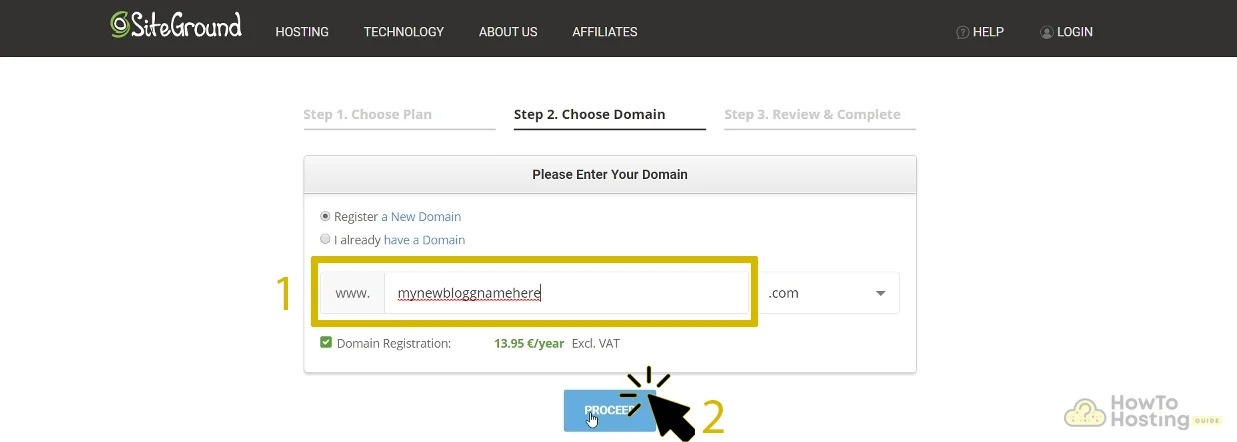
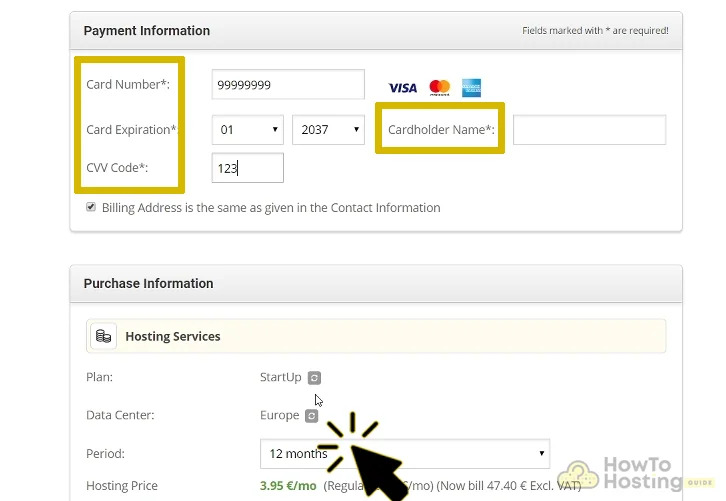
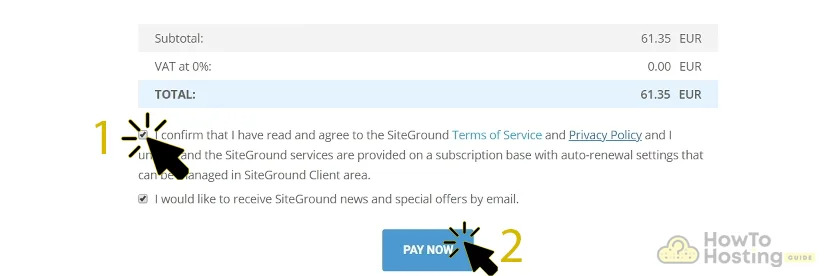
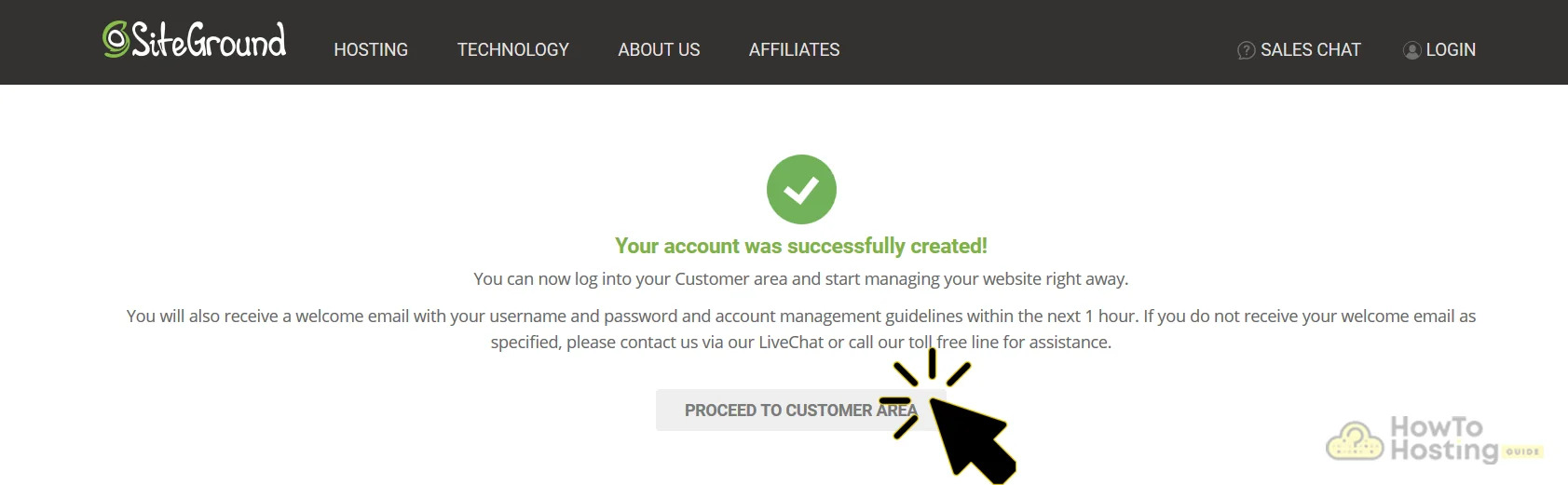
1.Domain Name and Web Hosting. 2.Install WordPress and Theme.
Step 2: Install WordPress and an appropriate visual theme for your website.

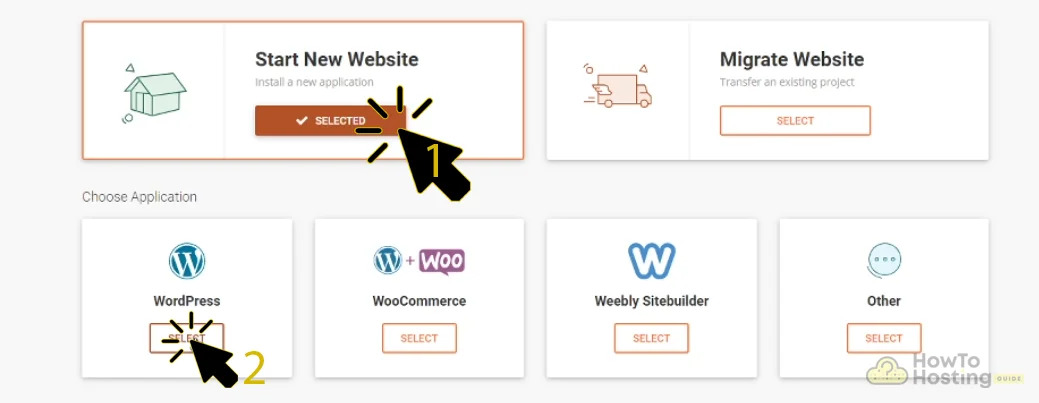
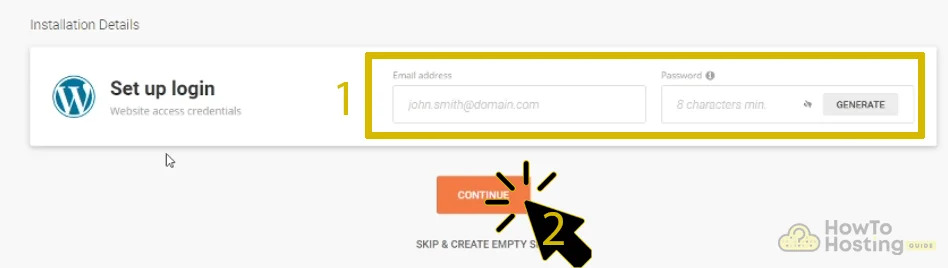
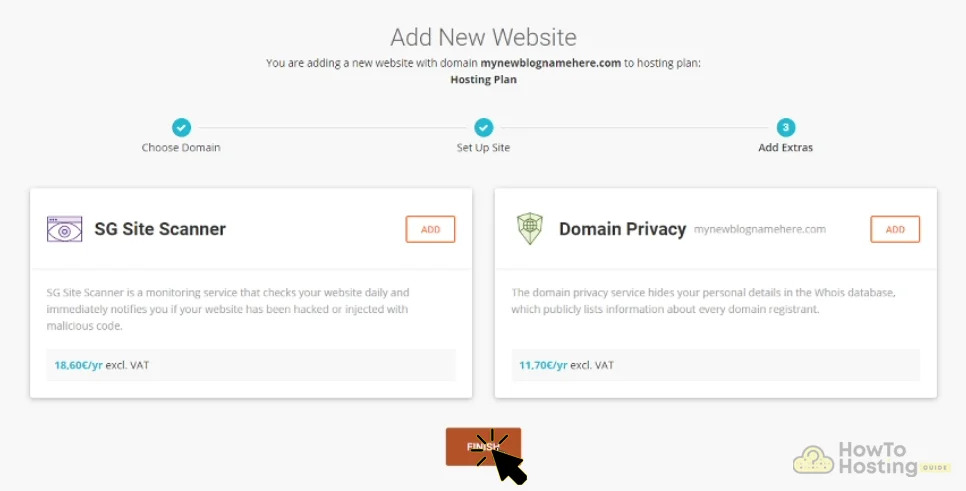
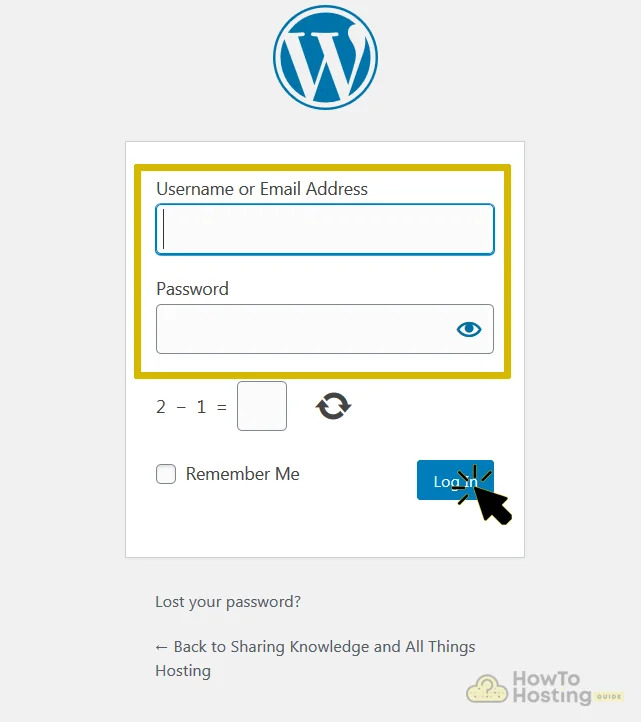
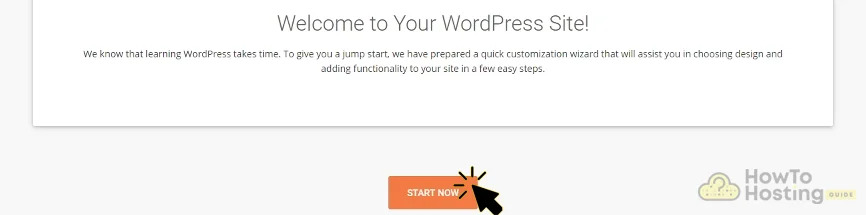
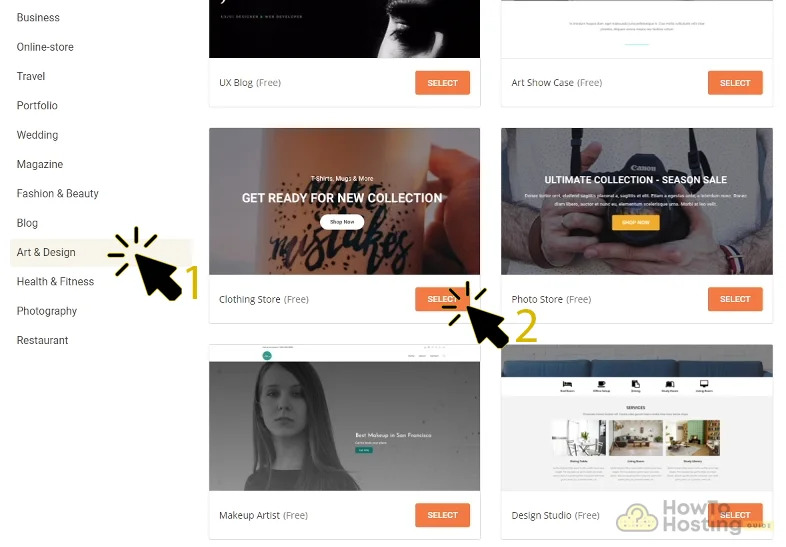
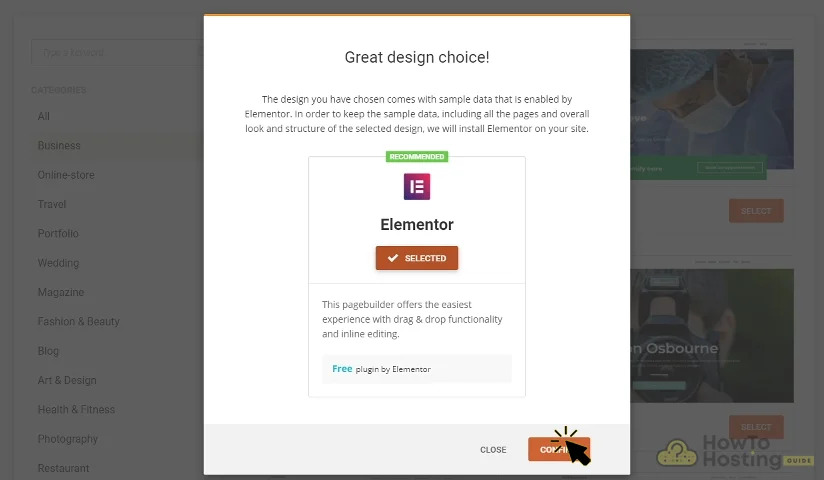
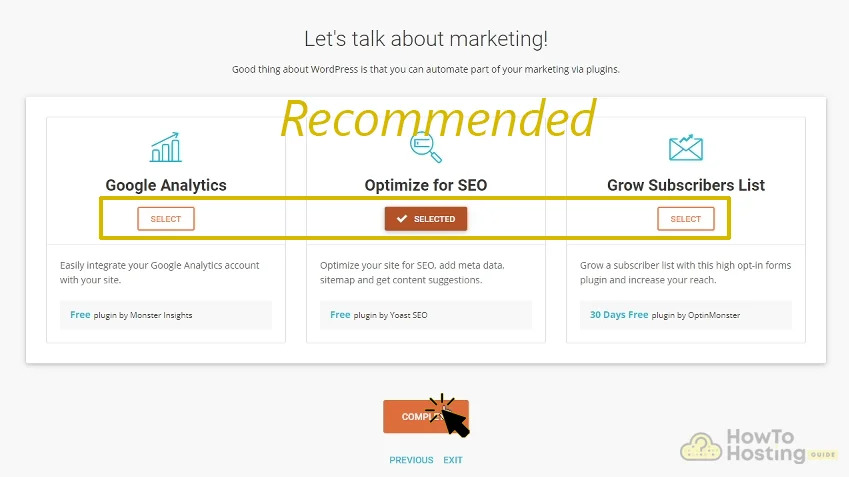
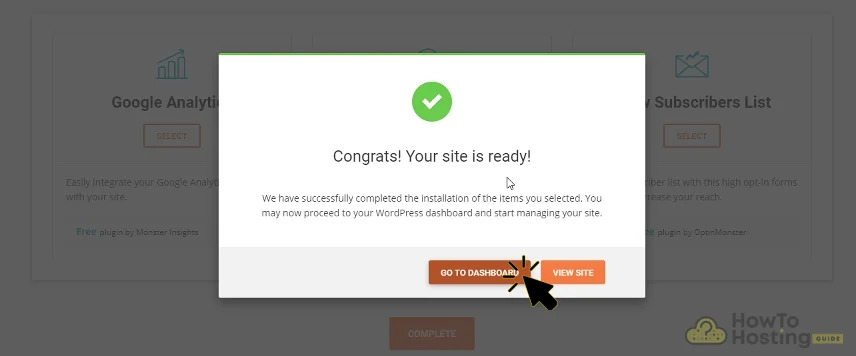
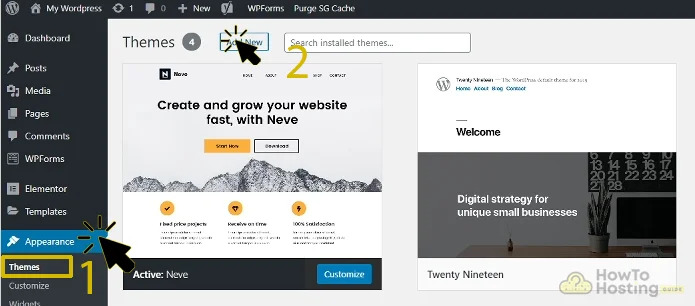
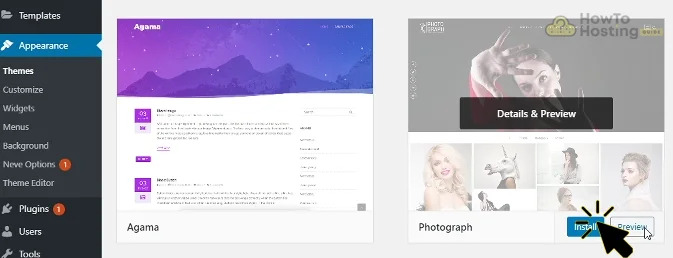
How to Add Content to Your Website?
With WordPress, you generally have the ability to add the following types of content to your newly created website:
- Post.
- Media.
- Page.
Below you can see instructions on how you can create a post or page and add media.
How to Create a New Post in WordPress?
Creating a WordPress post is easy – just follow the steps below.
1. Click on the “+ New” icon on top and select “Post”.
2. Fill your post with a short and SEO title, based on the topic your website is for and add content to the post. The more elements the content has, like links and pictures, the better. When done, click on “Publish” when you want your post to be public and seen by everybody. You can also click on “Preview” to check how your post looks visually before publishing it.
How to Create a New Page in WordPress?
Creating a page is almost the same as creating a post, but with few important differences. Below you can find the steps on how to do it.
1. Click on the “+ New” icon on top and select “Page”.
2. Fill your page with beautiful content plus a good title and click “Publish“. You can also preview it, just like with the posts.
Since this is a page, make sure to create content that is more general. You can also create different types of pages, like a file download page, a report page, etc. To best explain pages, let’s say you have a website for food reviews and a page would be describing general information about different categories of foods (fruits, vegetables, meat and so-on).
How to Add New Media in WordPress?
You can add media via two main ways – from the WordPress menu or from the “Add Media” button within Posts and Pages. The later option is more commonly used, due to the fact that it is significantly more convenient. Below are the steps for it.
1. While in a post or page, click the “Add Media” button.
2. From the menu that appears, click “Upload Files” and then click “Select Files”:
3. Select the file you want uploaded and click “Open”:
4. Modify the file alignment (left, right, center), size, what should happen if someone clicks it and other preferences and when ready click on the “Insert into page” button. For posts, it is “Insert into post”:
When done, the media should appear in the body of your post or page. WordPress also allows you to add audio and other file types, but be careful with the server space and use small size files due to the risk of filling up your server drive.
In case you want to Add New Media from the WordPress menu, you have to go the “Media” panel and repeat the beforementioned steps to do so:
FAQ’s How to Create a Website
What is a Website?
A website is mainly made from web pages that contain related content all classified by a unique domain name (A domain name is your website name. It is the address where Internet users can access your website). On a website, you can post contrasting content connected with the sphere of your website.
There are different types of websites, which you can find on the networking space like:
Interesting Fact: The first website uploaded on the internet went live on August 6, 1991.
How Much Does It Cost to Create a Website?
To find out how much it will cost to create a website, firstly you need to have a clear idea about the type of your website. What it is going to be: e-commerce, blog, educational, etc.
After that, you need to choose:
The Best Hosting Provider.
The Most Suitable WordPress Theme.
WordPress Website Builders/Plugins
After choosing the best hosting provider, it’s time for the right theme for your site, and the plugins, then you can estimate how much it will cost to start your website.
Have in mind that if there are also free web hosting services and free WordPress themes available out there.
Do I Need Any Programing Knowledge for Creating a Website?
Probably yes. Creating a website is not an easy task, and it is good to have some programming knowledge if you are considering creating one, But there are also alternatives that you can use for creating your website without having any programming knowledge.
One very popular alternative that you can use is to install a responsive multi-purpose WordPress theme like Avada and set drag & drop page buider, which will help you to customize your website at ease.
Can I Create a Website for FREE?
Once upon a time, it was said that everything is possible, so creating a website for free is possible, although it’s hard to achieve without any expense.
To start your free website creation you need to find a free WordPress and to install it on a free hosting service. After you have already published your website on the internet, you need to install free plugins, which is the most difficult part. It is problematic to find reliable free plugins. There are some freeware ones available, such as Yoast SEO that can do pretty nice work, but most reliable plugins which are required for quality improvement of your website and are massively adopted are not free.
How Long Does It Take to Create a Website?
This is a question that concerns everyone who is considering making a website. The truth is that there is no specific answer to this question and everything depends on the height of your goal. If you are thinking of creating a small blog, you can make your website in a day. But if you are considering making a big online shop or something similar you will need to spend a lot more time.
Which Are the Best Platforms for Creating a Website?
The easiest way to create a website is to use a CMS(Content Management System) website builder platforms like WordPress or Joomla. The CMS platforms can help you create and customize your website without having much coding knowledge.
The Most Popular CMS Platforms:
WordPress
Joomla
Shopify
Wix
Jimbo, etc.
What Is HTML? – Quick Tutorial.
HTML is the standard markup language used in the web pages, with which you can create your own website. Using the base of the HTML and CSS(Cascading Style Sheets – another web language with which you can put style over the HTML fundamental) languages can be very helpful for making little customization changes to your website.
HTML Code Examle
The <!DOCTYPE html> declaration defines that this document is an HTML5 document
The <html> element is the root element of an HTML page
The <head> element contains meta information about the HTML page
The <title> element specifies a title for the HTML page (which is shown in the browser’s title bar or in the page’s tab)
The <body> element defines the document’s body, and is a container for all the visible contents, such as headings, paragraphs, images, hyperlinks, tables, lists, etc.
The <h1> element defines a large heading
The <p> element defines a paragraph
The <br> element means a line passing.
HTML Element Example
<h1> This is Heading </h1>
</br> – Line Passing
<p> This is Paragraph </p>
What Is Web Hosting
A web hosting service is a type of Internet hosting service that allows individuals and organizations to upload their websites on the internet. There are different types of hosting services like:
- Shared Hosting (Server shared between many users)
- Dedicated Hosting (A dedicated server only for you)
- VPS Hosting (Virtual Private Server)
- Cloud Hosting (Hosting services that are provided to customers via multiple connected servers that comprise a cloud)
Resoures:
Wikipedia
w3schools.com