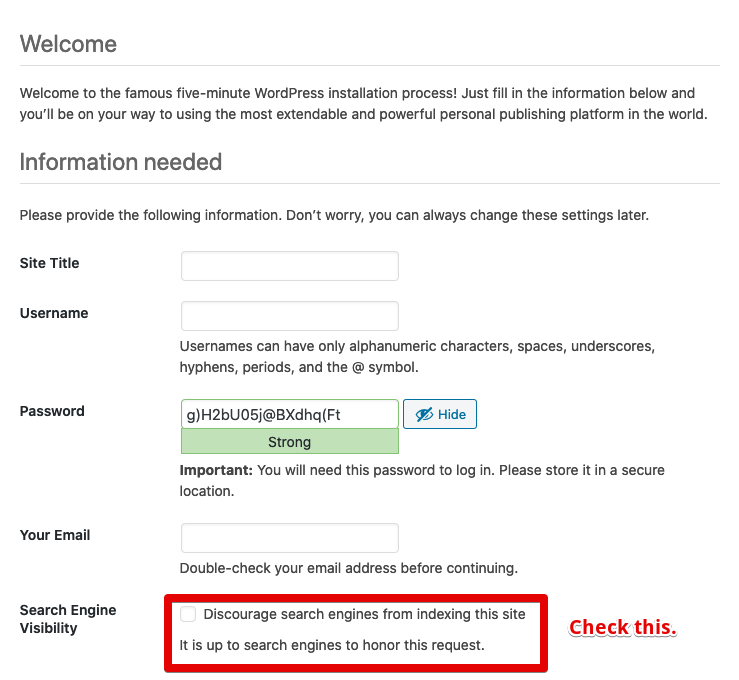by
| Last Update:
|
0 Comments
On This Page: [hide]
Have you ever wondered how to install WordPress 5.3.2 locally on your Mac so that you can start building up your website, learn more about WordPress and many other of the possible reasons to do something like that? No matter what the reason is, in this guide, you’ll learn how to accomplish that. The steps are very easy and simple and it takes under 20 minutes to have a complete WordPress website running on your Mac.
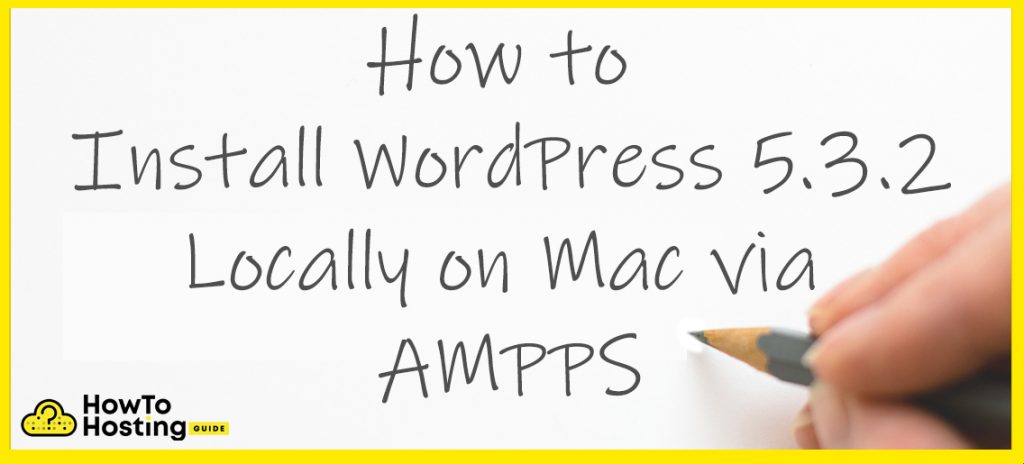
Installing AMPPS
AMPPS is a server-manager application that can be used on a Mac, Windows, and Linux. It includes the mandatory Apache, MySQL, PHP and much more.
- Download AMPPS from here.
- Run the downloaded file.
- Move the AMPPS folder inside of the Application folder as shown right after you start the application.
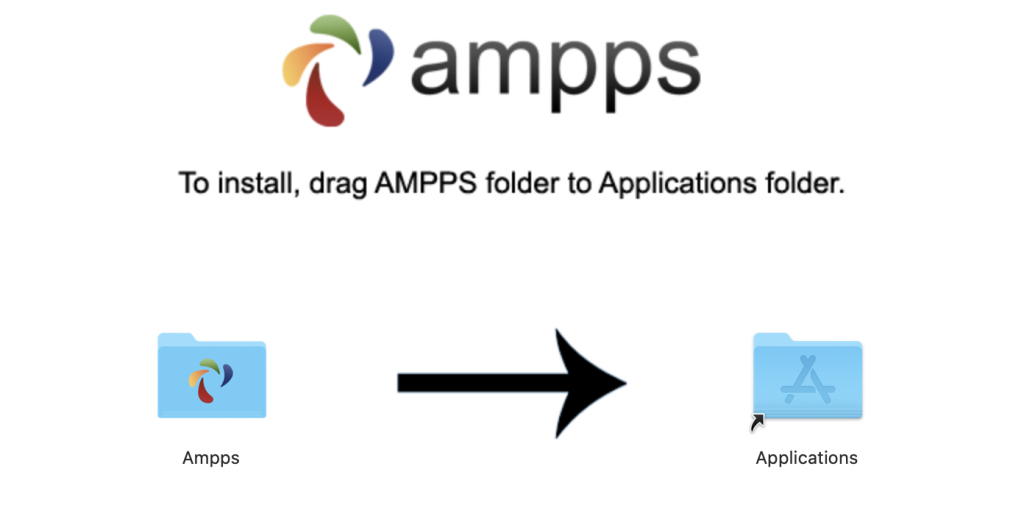
- Open the installed application by using Command + Space and typing down ‘AMPPS’.
SNIMKA 0-1
Preparation before Installing WordPress
- After AMPPS is installed, we will need to download and later install WordPress 5.3.2 from here.
- Go to the root folder of your local server by clicking on the Folder icon in your already opened AMPPS application.
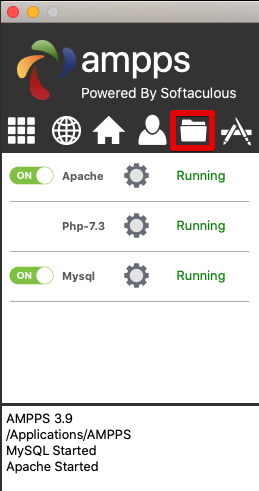
- You should see this:
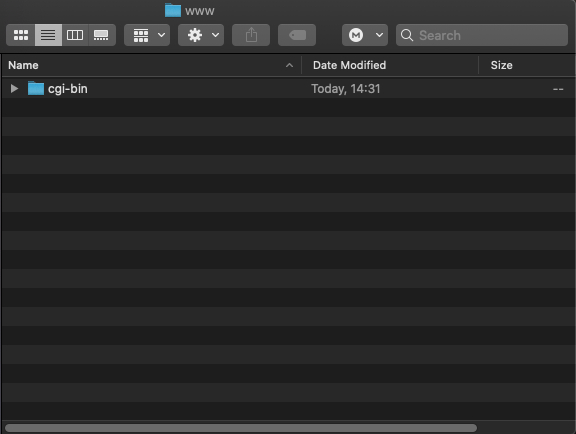
- Copy the archive from your downloads to the root folder of your local website.
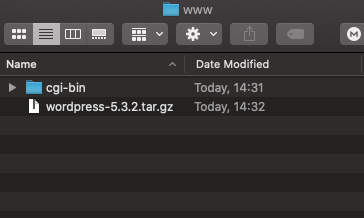
- Extract the archive by double-clicking on it, then move the files from the ‘wordpress’ folder inside of the root folder(where the cgi-bin folder and the .tar.gz file are located) and delete the ‘wordpress’ folder). It should look like this:
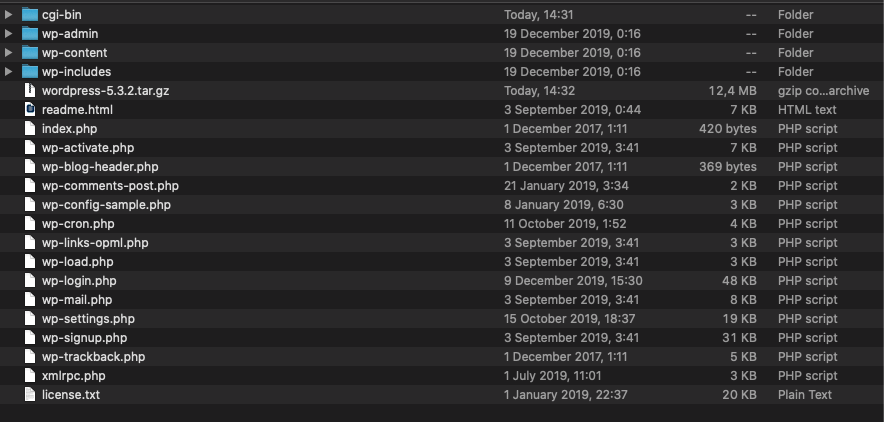
- Now that we have downloaded WordPress 5.3.2, we need to create a new database and user where we need to connect WordPress 5.3.2. In your browser, navigate to the URL http://localhost/phpmyadmin/ and click ‘New’ on the right menu in order to start creating a new database.
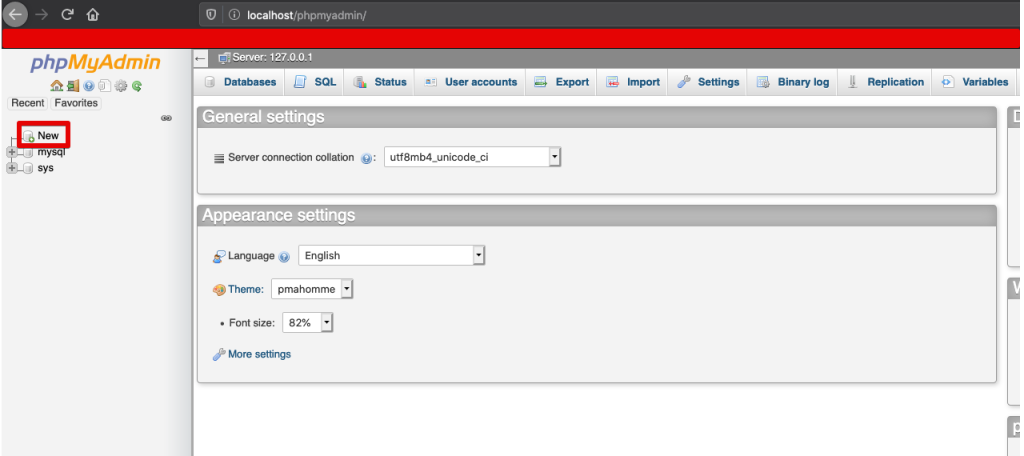
- Choose a name for the database and click on ‘Create’.
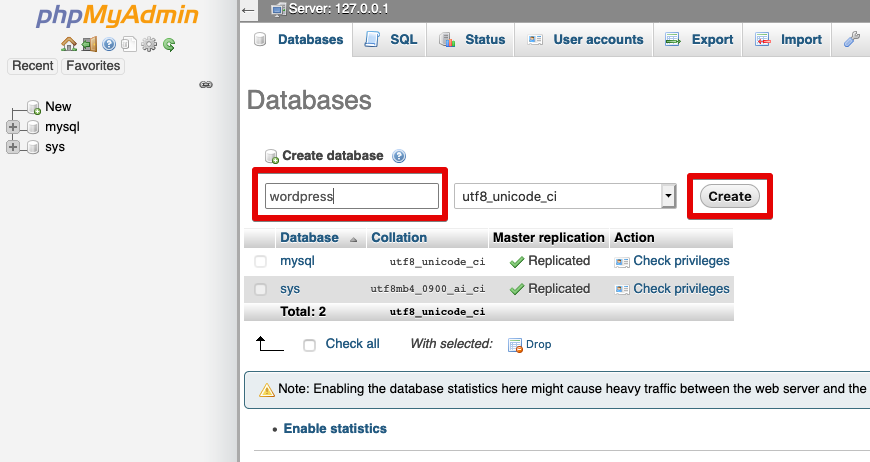
- Now, we need to create a user for that database. Click on the database on the right, then open the “Privileges” menu and click on “Add user account”.
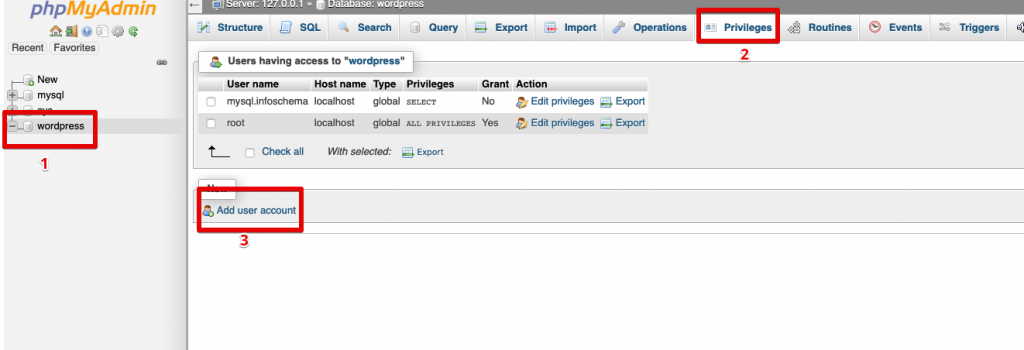
- Fill out the user name and password fields, while leaving the hostname field as it is.
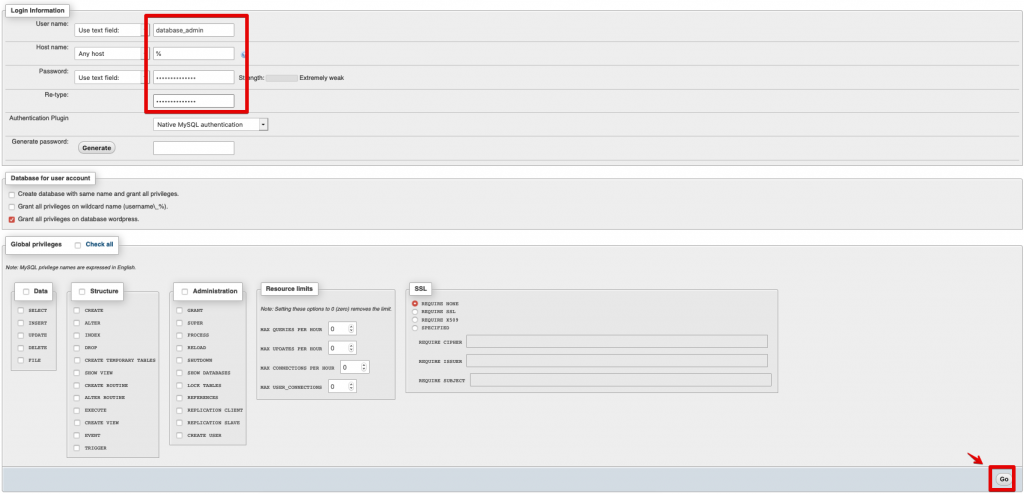
We are now ready to begin to install WordPress 5.3.2.
Install WordPress
- Navigate to http://localhost/ in your browser.
- Choose the language you would prefer for the installation.
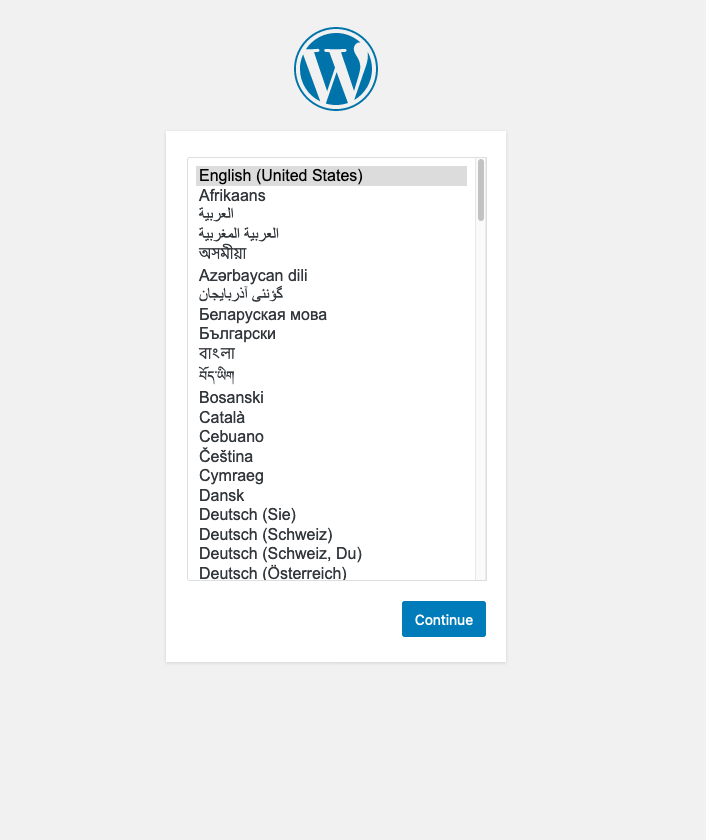
- Click on ‘Let’s Go’.
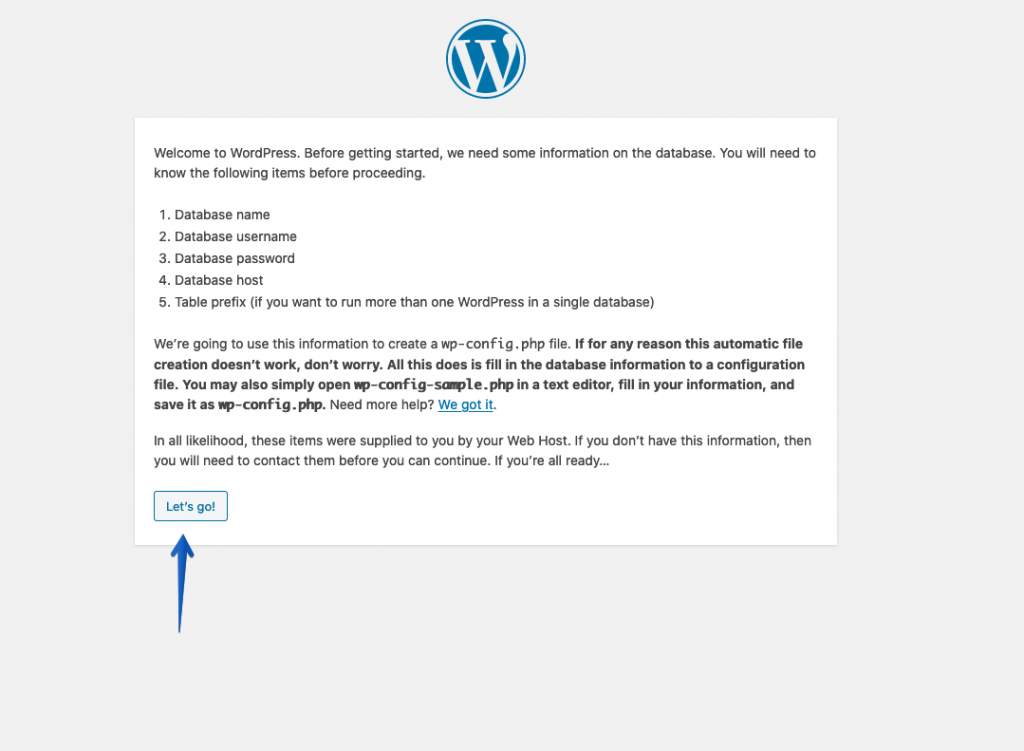
- Fill in the database information that we chose earlier.
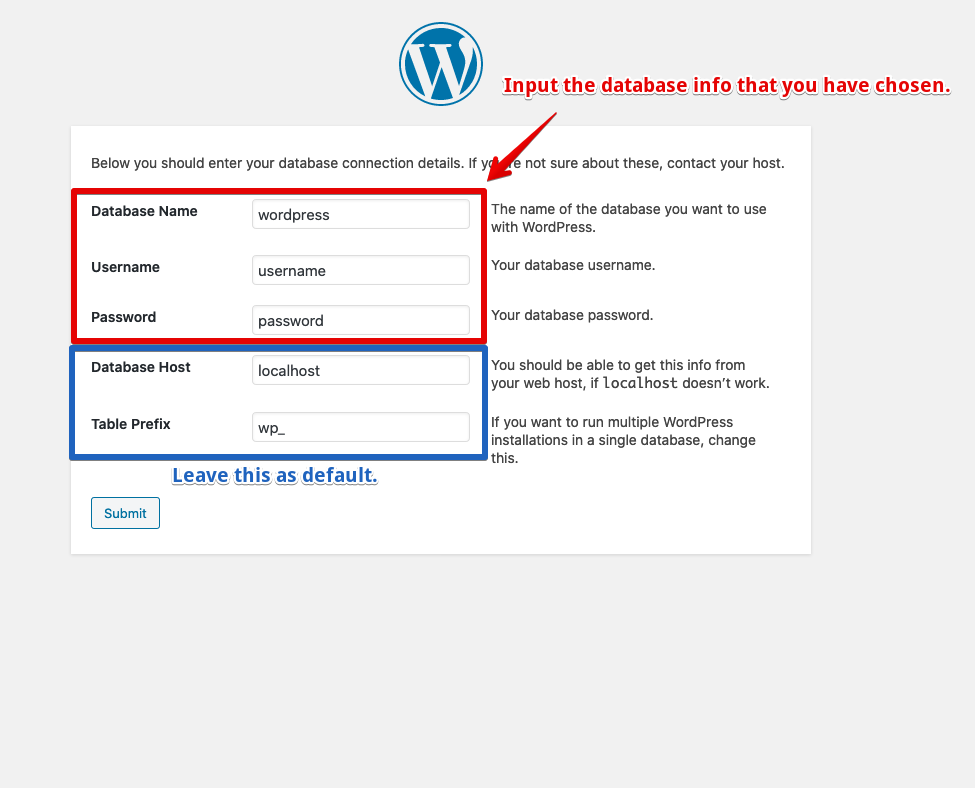
- Click on ‘Run the installation’.
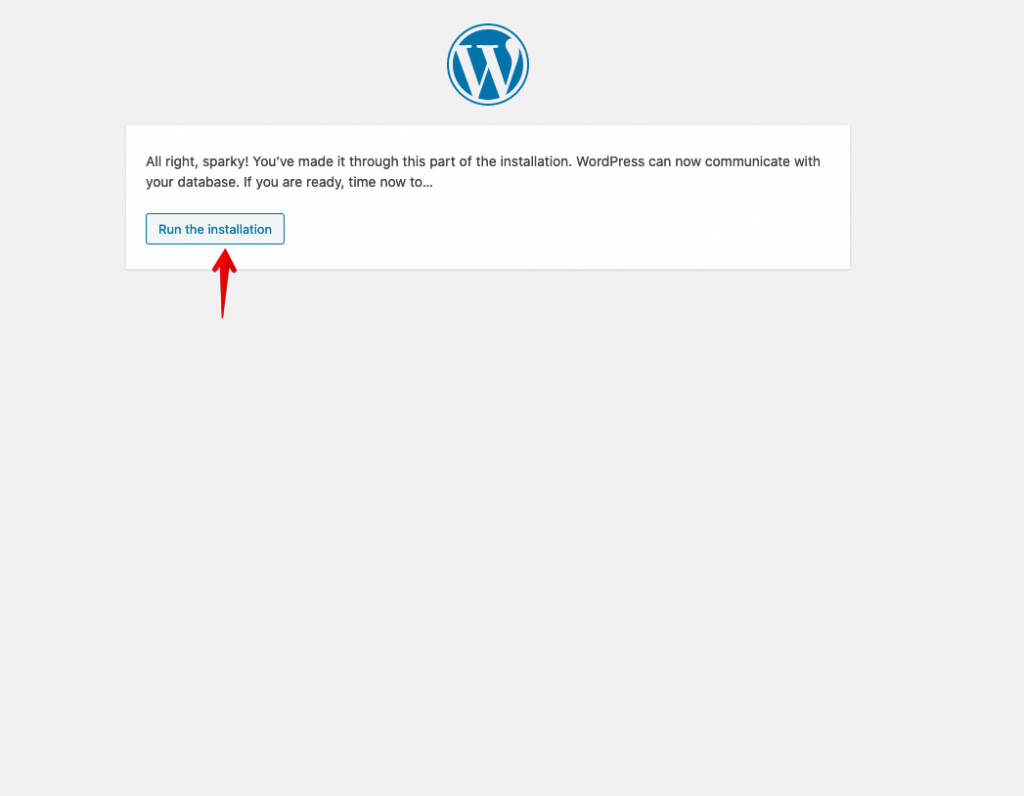
- Create your admin user by filling username, password & e-mail. Check the ‘Discourage search engines from indexing this site’ box. The reason why we would want to check it is that we are creating a local test machine, which we wouldn’t want to be seen by Google or any other search engine. They will most likely not index it anyway, however, it is a good precaution to make.