On This Page: [hide]
LiquidWeb is a hosting company with more than 22 years of experience, over 30,000 customers and it manages over 1 million websites. They have 5 data centers all over the world and they offer 24/7/365 support and great hosting solutions to any type of business or website. In this guide we are going to show you How to Install WordPress on LiquidWeb
Managed WP Hosting 50% off on any plan! Start with Liquid Web at $9/mo

Liquidweb.com
| Targeting Locations | US Central – Lansing, ML, US west – Phoenix, AZ, EU Central – Amsterdam, NL |
| Price Range | WordPress Hosting for 19$ month, VPS 15$, Dedicated 119$, Cloud 99$, Server Clusters 743$ |
| Products | Dedicated, VPS, WordPress, Managed WordPress, Managed Woocomerce, Databases, Clusters |
| Support | 24/7 chat support |
| Suitable for | WordPress, Custom Websites, Online Stores, Email services, Clusters, Databases |
How to Install WordPress on LiquidWeb
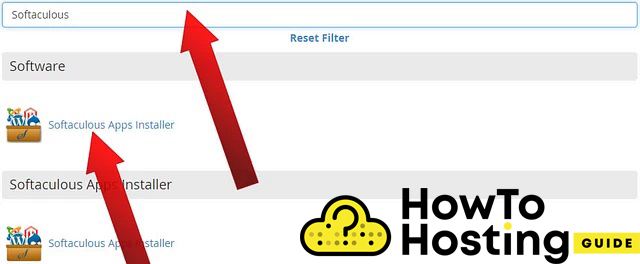
Similar to many other hosting companies, LiquidWeb offers a very easy way to install WordPress with the Softaculous App. To do that, once you logged in to your cPanel, go to your “Softaculous App Installer“, it is located under the Software heading. You can also write down “Softaculous” into the search bar and find it quicker. When you click on it, you will see a window with different CMS options such as WordPress, PrestaShop, etc.
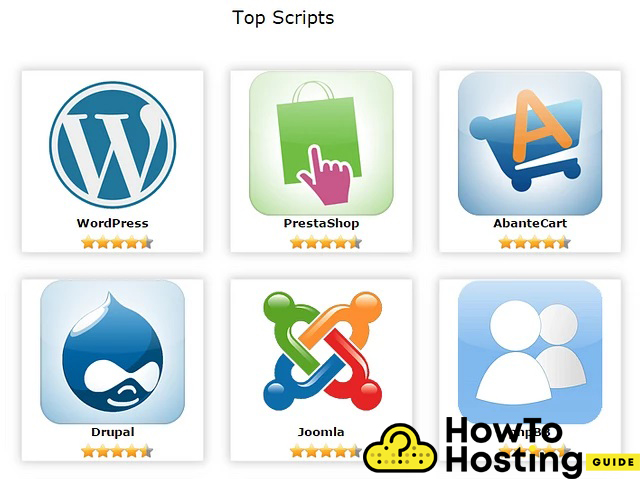
Click on the WordPress icon, then click on the “Install” button
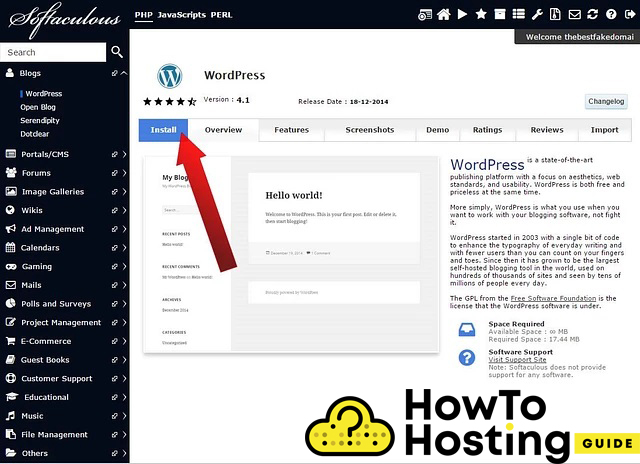
After that, you will have to set up your software. If you use SSL, therefore you would have to choose “HTTPS“. If you did not purchase an SSL certificate, then you can go with the “HTTP” option.
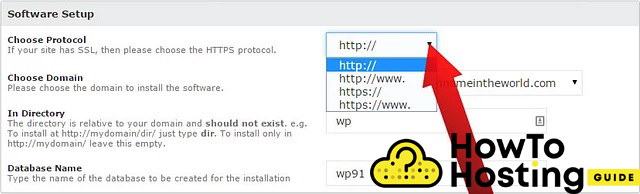
Then, select your domain under the “Choose Domain” field and this is where your WordPress will be installed.

Set the database name to whatever you like and you can leave the prefix to wp_, this is the default prefix used for WordPress databases.
Then on the next steps, you have to adjust your website details such as your site name, site description, and your admin account.
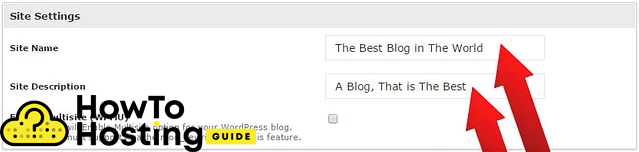
We strongly recommend that you use a different administrator’s name than “admin” and a strong password, that includes letters, numbers, and special characters as well.
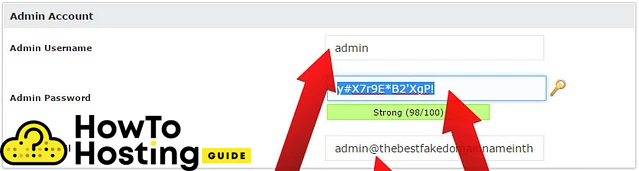
Then, chose the language of your WordPress and your preferred theme and click install. It will take a few moments for the installation process to be completed. After you see the success message, you can log in to your website.







