On This Page: [hide]
What Is VPN
A Virtual Private Network, or VPN, establishes a secure, private linkage. It operates over the internet. The VPN functions as a secure passageway between your gadget and the online destinations you browse.
This technology utilizes encryption to protect your data. It provides a method for ensuring your information is kept private. VPNs are also able to obscure your IP address, making your digital footprint almost impossible to track.
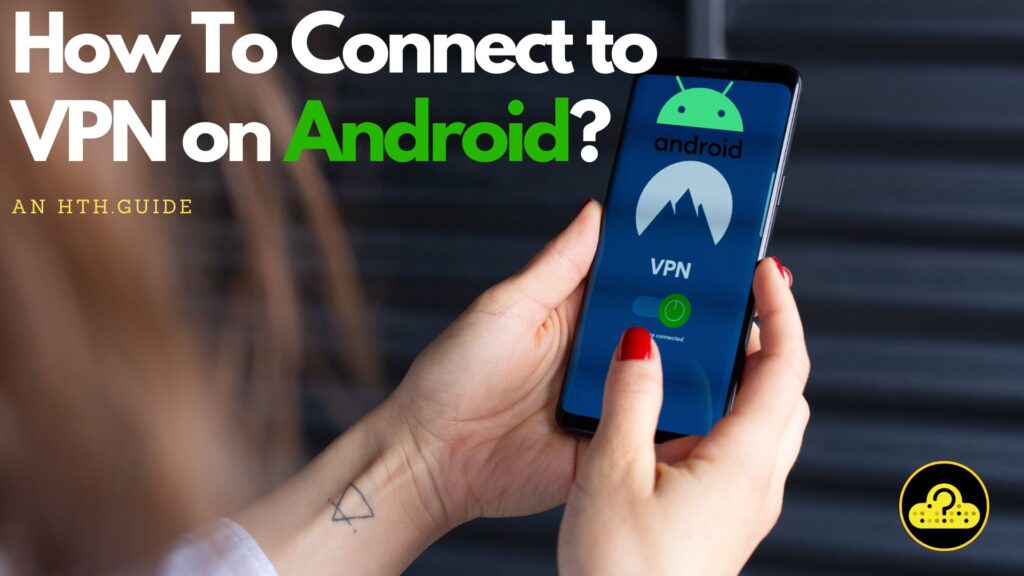
Is VPN on Android a Good Idea?
Implementing a VPN on Android is a wise move. It allows you to maintain your privacy while surfing the web. Public Wi-Fi networks become less daunting to use.
VPNs are growing a lot in terms of usage and are effective tools against data breaches. They make it challenging for cybercriminals to monitor your online activities. Additionally, VPNs are capable of bypassing geo-blocking, letting you access content privately irrespective of your geographical location.
Nonetheless, it is crucial to opt for a reliable VPN provider. Keep in mind, your VPN provider has the capability to view your online activities, so it is good to check for features offered, such as:
- Geo-spoofing.
- Five Eyes protection.
- VPN Kill Switch.
- PFC (Perfect Forward Secrecy).
- A secure VPN Protocol.
Guide:How to Connect to VPN on Android
Method 1: Using a VPN App from PlayStore
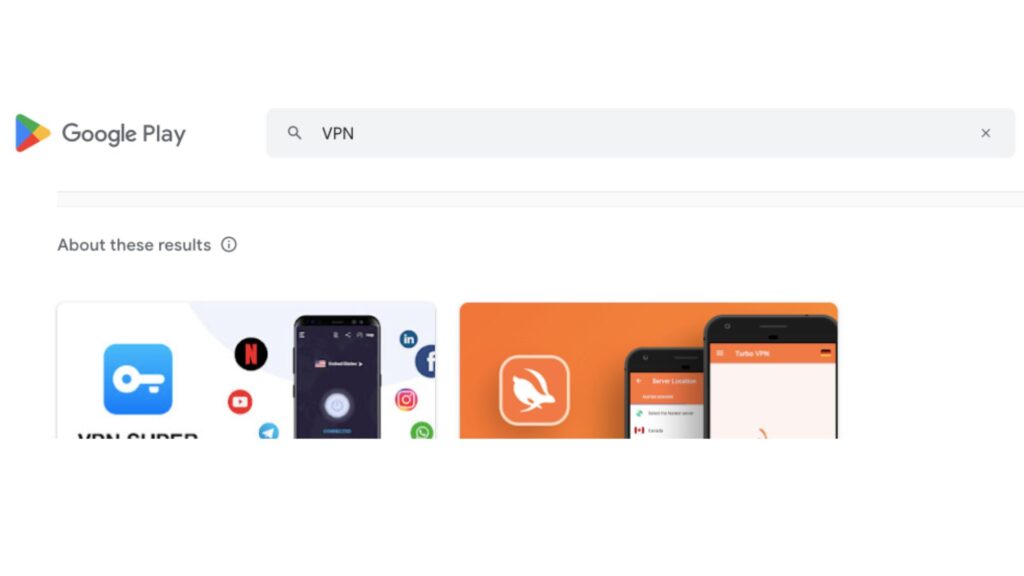
Setting up a VPN connection on Android is a straightforward process. Here’s a step-by-step guide:
1. Locate and install a VPN app from the Google Play Store.
2. Launch the app once it is installed.
3. Register or sign in to your account.
4. Choose a VPN server location based on your preferences.
5. Tap the ‘Connect‘ option.
6. Your device is now linked to the VPN.
Method 2: Importing Your VPN Settings In Android
1: Obtain VPN Details
Acquire the necessary VPN details from your system administrator or purchased VPN software. You may need to download and initiate the setup process within a specific VPN app. The app might be also available from the Google Play Store or directly from your system administrator.
2: Input VPN Details
- Launch the Settings application on your device.
- Select Network & Internet, then choose VPN.
- If you are unable to locate it, utilize the search function to find “VPN.” If it remains elusive, seek assistance from your device’s manufacturer.
- In the upper-right corner, select Add.
- Input the details provided by your system administrator.
- Select Save to confirm the information.
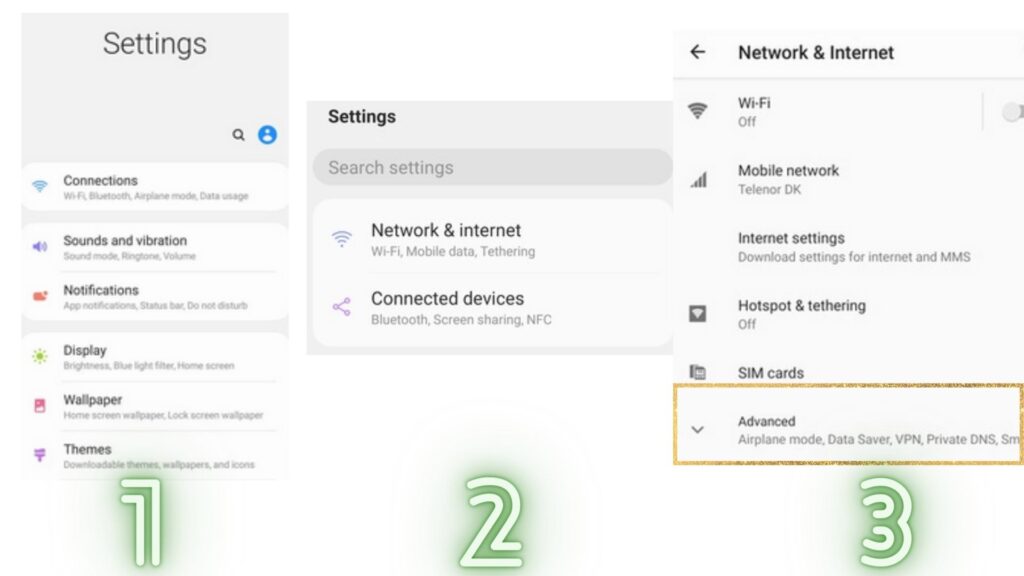
3:Initiate Connection
- Access your device’s Settings application.
- Choose Network & Internet, then select VPN.
- If you can’t locate it, use the search bar to find “VPN.” If it is still missing, you may need to contact your device’s manufacturer for support.
- Choose the VPN you wish to use.
- Provide your username and password.
- Select Connect to initiate the connection.
- If a VPN app is in use, it will automatically launch.
Helpful Hint: Once you’re connected, you’ll see “VPN” status icon displayed in your device’s upper bar.
Don’t forget to disconnect after your browsing session.
Conclusion on VPN on Android
The use of a VPN on an Android device has numerous advantages. It adds a protective shield of security, ensuring your online activities remain private. Setting up a VPN on Android is a user-friendly process and a sensible measure for safer internet usage.
Nevertheless, it is important to select your VPN service with care. Not all VPNs provide the same level of security or privacy. Picking a trustworthy provider is of utmost importance. Stay educated, stay safe.







