On This Page: [hide]
Why Use a VPN on Your Browser?
VPN, which stands for Virtual Private Network, acts like a secret tunnel for your internet activities. It keeps your online actions hidden from prying eyes, ensuring privacy.
Using a VPN on a browser can shield your identity, making your internet surfing safer and more private.
Not only this, but you also get to mask your geo-location, allowing for shopping cheaper, watching movies and other activities which may be otherwise forbidden at your location.
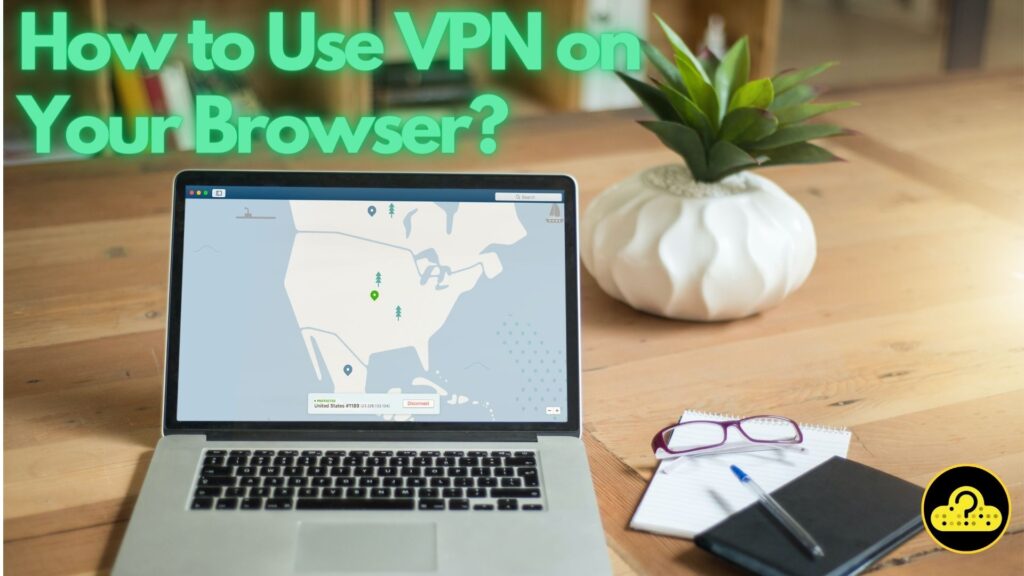
How to Set Up on Different Browsers
Every browser has its own way to enable a VPN. Let’s look at the most popular ones:
Google Chrome
Google’s Chrome is a popular browser. Here’s how you can turn on a VPN for it:
1. Open “Chrome web store“.
2. Inside the store, type “VPN” in the search bar.
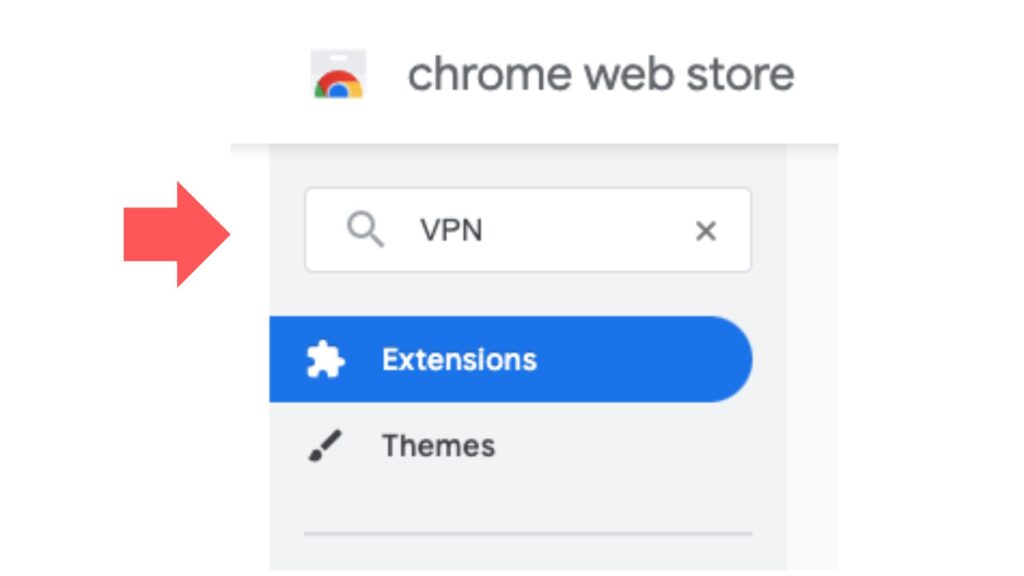
3. Choose a VPN service with good reviews. Click “Add to Chrome“.
4. After installation, you’ll see the VPN icon on the upper right of the browser. Click it.
5. Sign up or log in to the VPN service.
6. Select a location for your VPN and turn it on.
Remember, while many VPN extensions are free, some may offer premium features at a cost.
Mozilla Firefox
Firefox by Mozilla also supports VPNs. Here’s the simplified process:
1. Go to the “Add-ons” section by clicking the three horizontal lines at the top right.
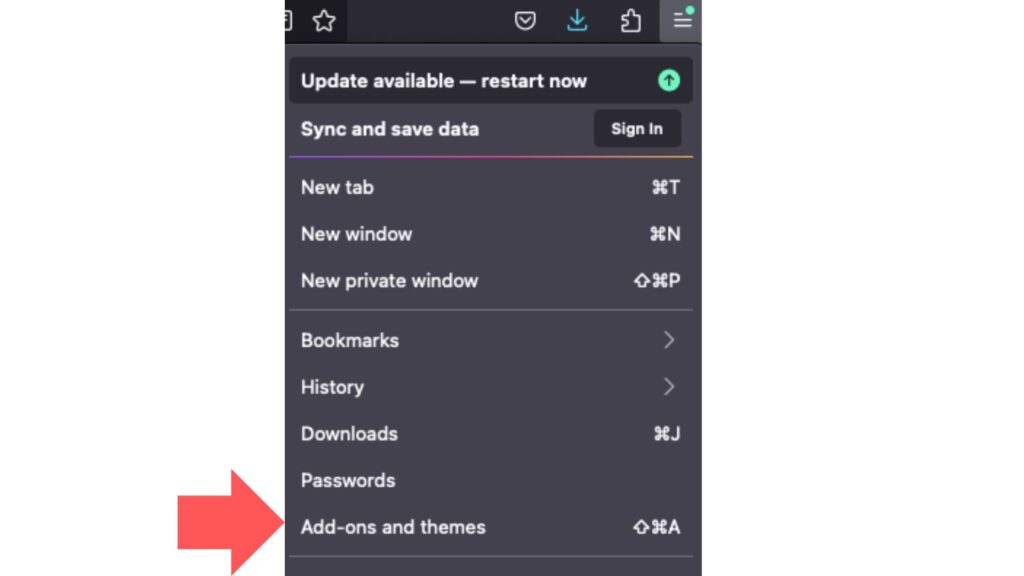
2. Search for “VPN”.
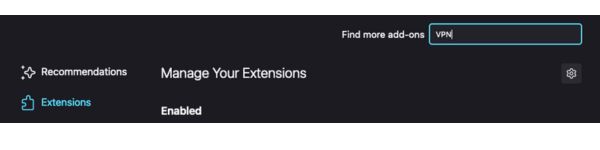
3. Pick a VPN add-on with positive feedback.
4. Click “Add to Firefox”.
5. An icon appears. Click on it.
6. Register or enter your VPN account.
7. Choose your desired VPN location and activate.
Note: Some VPNs for Firefox may have a monthly fee.
Safari
Apple’s Safari browser also allows VPN use. The process is a bit different:
1. Instead of adding a VPN to Safari directly, you’ll install a VPN application on your Mac.
2. Go to the App Store.
3. Search for a reputable VPN service.
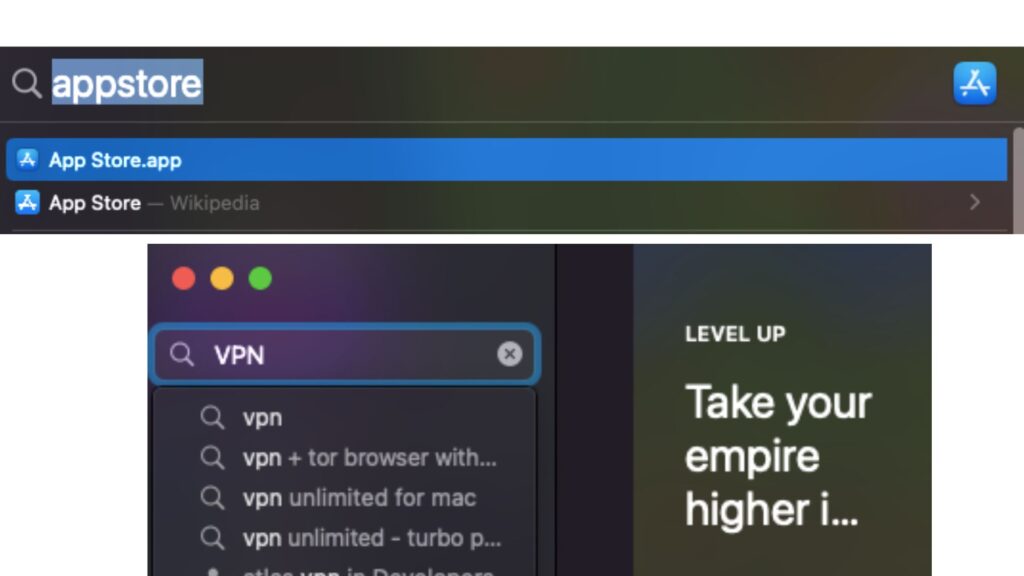
4. Download and install the app.
5. Open the VPN app and follow its instructions.
6. Sign in or create an account.
7. Select a VPN server location and enable the service.
This way, the VPN isn’t just for Safari, but your whole device.
Microsoft Edge
Microsoft’s Edge is another browser where you can use a VPN. Here’s how:
1. Navigate to the Microsoft Store on your computer.
2. Search for a top-rated VPN.
3. Download and add it to Edge.
4. Once installed, find the VPN icon on Edge.
5. Click on it.
6. Log in or sign up for the VPN service.
7. Pick a VPN spot and switch it on.
IMPORTANT! Always check the VPN service before opting in for it. If it has good reviews and good reputation, then it is allegedly credible and you are likely to have a good experience using it.
Conclusion
VPNs are essential tools for enhancing online privacy and security. With the above guidelines, even those not so tech-savvy can easily set up a VPN on their favorite browser. Remember to always research and choose reliable VPN services for optimal safety.







